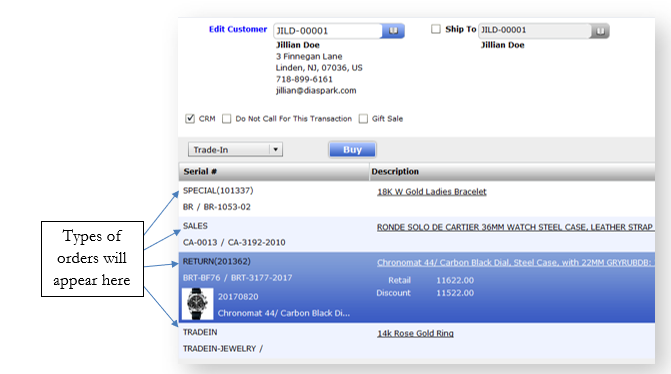Diaspark Retail Software
Finalize Sale
The Finalize Sale module is used to finalize all sales/orders and conduct multiple transactions such as Layaway, Special, Repair, Custom, Standard, Sales, Return, Trade-In, and Wishlist at the same time.
- To finalize a sale, click on the Finalize Sale module.
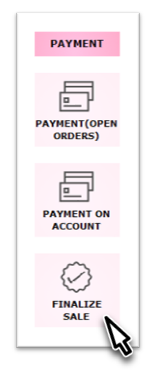
-
Then, click the lookup icon next to Customer to search for and select the customer whose order is being finalized.
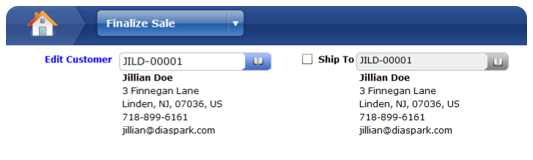
-
Using the drop-down menu on the left, indicate the type of order that is being finalized and sent to or being picked up by the customer.
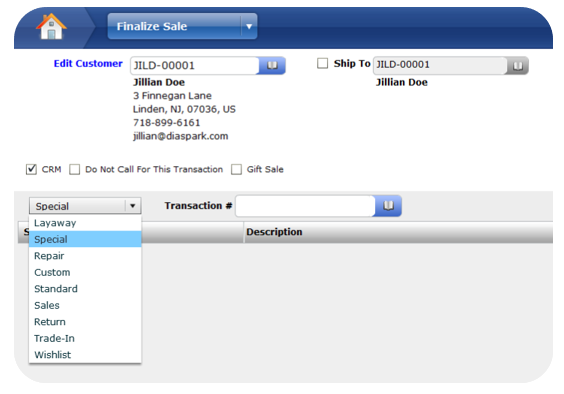
-
Then, click the lookup icon next to transaction # to select the order(s).
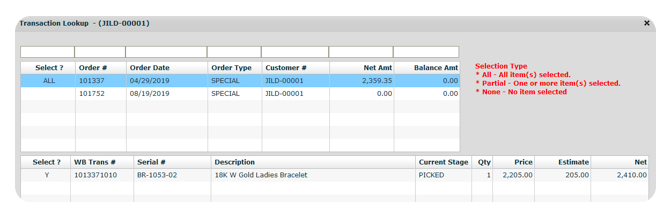
-
Note only the orders that have been marked as Complete* (CO) in back office will be able to be finalized.
If you want to conduct multiple transactions at once, you can do so through this screen. Simply click the drop-down button and indicate which transaction you want to perform. The screen display will vary depending on what you select.
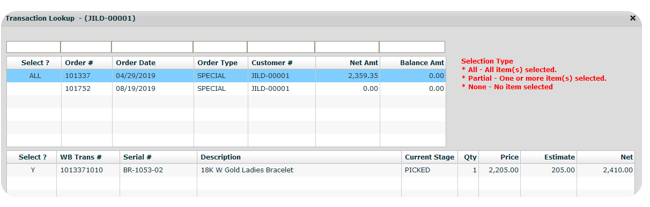
- For example, if the customer wanted to buy another item, you could click Sales from the drop-down menu and either scan the item or manually enter it in.
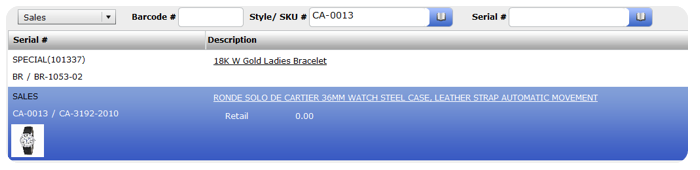
- All of the types of transactions you have conducted will appear on the screen and the total balance will reflect the charges of all of these. The balance must be paid in full in order to save.