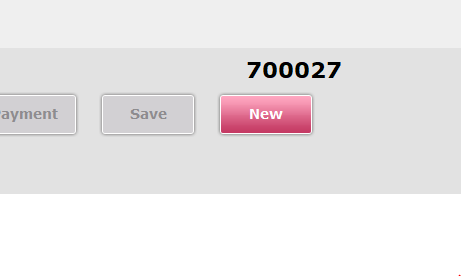Diaspark Retail Software
Gift Certificate
The Gift Certificate module is used to view or assign values to gift certificates.
- To issue a gift certificate, click the Gift Certificate module.
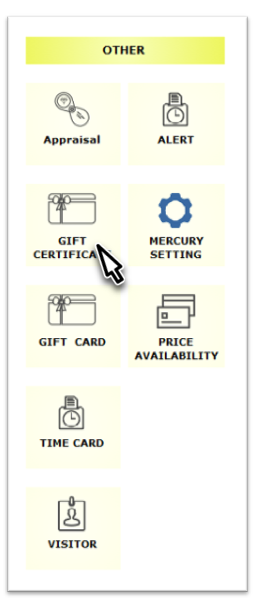
- Then, click the lookup icon next to Customer to search for and select the customer who is purchasing the gift certificate.
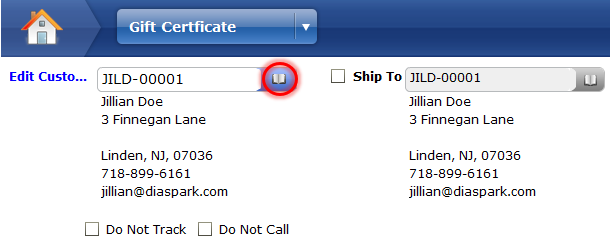
- Click the lookup icon next to "Buying For" to search for and select the person the gift cerificate is being bought for.
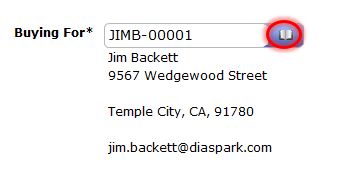
- The Certificate # will automatically populate. Enter the Expiry Date by selecting the calendar icon. Enter the value and charge value. Both values can be different; the "value" is the value of the gift certificate itself and the "charge value" is the amount the customer buying the gift certicate has to pay.
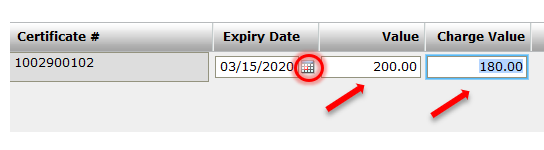
- Take payment as needed, then press save.
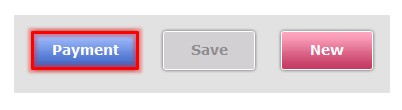
- Select "Print" to print the receipt or you can email the receipt too.
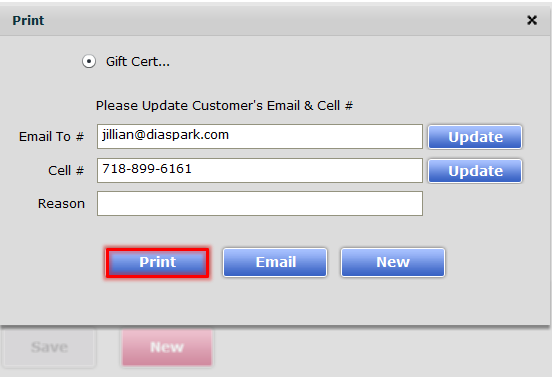
- The receipt will contain the gift certificate number, the barcode to scan it, and the expiry date.
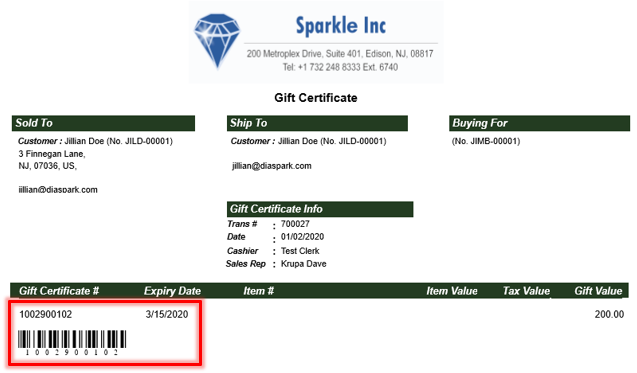
- Finally, the order number will appear at the bottom of the gift certificate screen.