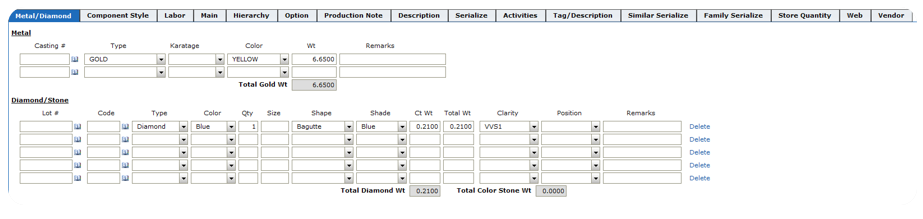Diaspark Back Office
Jewelry Style/SKU (J)
The Jewel Style/SKU (J) module is used to define the style or SKU number of a specific jewelry item.
- To create a new Style/SKU #, navigate to Merchandise → Jewelry → Style/SKU (J). Here, you will see all of the categories with their corresponding styles and SKU numbers. Click the plus sign to add a new entry.
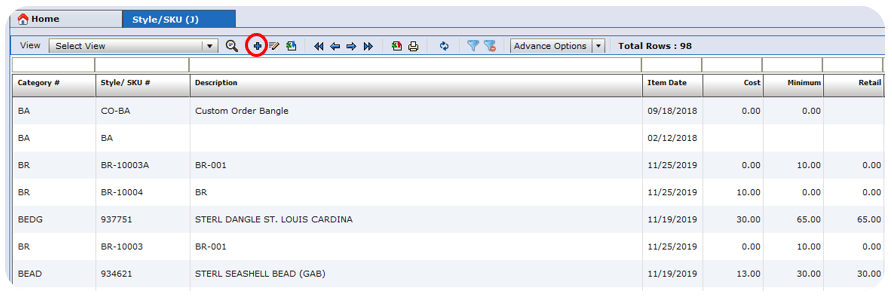
- On the left-hand side of the screen, enter the Category, Department, Description, cost, and other relevant details pertaining to the item.
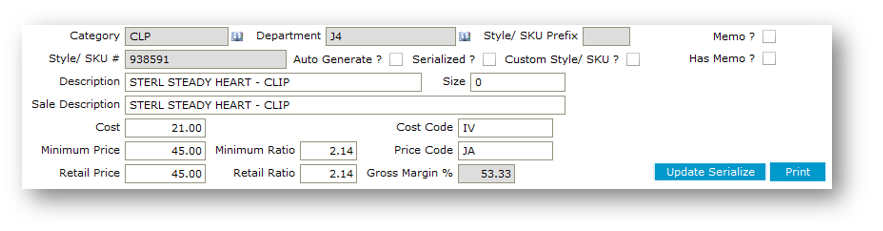
Next to Style/SKU #, there are three checkboxes:
Auto Generate: used when you want to automatically generate a code.
Serialized: used if inventory has serial #s for this item.
Custom Style/SKU: used if this item is available for a custom design.
On the right-hand side:
Memo ? should be checked when all items for that specific style are on memo.
Has Memo ? should be checked if there are multiple items for that specific style, but only one or some of them are on memo.
Auto Generate: used when you want to automatically generate a code.
Serialized: used if inventory has serial #s for this item.
Custom Style/SKU: used if this item is available for a custom design.
On the right-hand side:
Memo ? should be checked when all items for that specific style are on memo.
Has Memo ? should be checked if there are multiple items for that specific style, but only one or some of them are on memo.
- On the right-hand side of the screen, enter relevant details such as Vendor #, Vendor style of the item, and alias (alias is used when importing data from existing database, the alternate design code used to map).
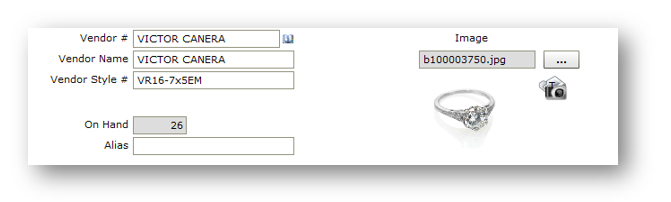
On the bottom half of the screen, there are several categories:
- Metal/Diamond: used to input details of the metals and diamonds used to make the item, such as quantity, size, shape, and color.
- Component Style: used to enter all of the components needed to make that item.
- Labor: used to assign charges to the labor being performed for the item.
- Main: used to categorize the item and enter attributes of the design.
- Hierarchy: will show dynamic attributes.
- Option: used to record the behavior of the design. Here, you can indicate whether the serial # will be generated manually or automatically generated by the system by selecting the appropriate checkboxes.
- Production Note: used to enter specific notes about the casting/finding vendor and the diamond/stone vendor.
- Description: used to input any short or extended descriptions of the item.
- Serialize: displays the actual items of the design.
- Activities: shows the activities of the design's SKU, for example when it's invoiced, transferred, purchased, etc.
- Tag/Description: used to place specific tag lines in specific rows.
- Similar Serialize: shows any variant of a stone type.
- Family Serialize: shows same types of items.
- Store Quantity: shows how many pieces of the item are in a specific store.
- Web: shows how the design is defined on certain websites such as Amazon, Shopify, etc.
- Vendor: shows the default/primary supplier(s).