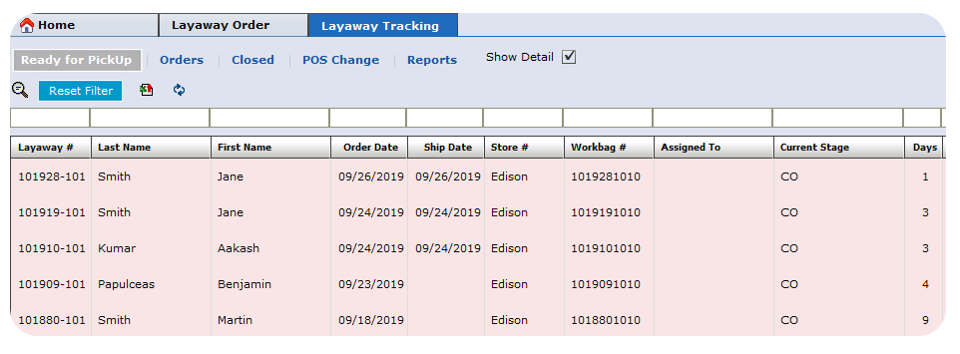Diaspark Back Office
Layaway Tracking
- To view all layaway orders, click on POS (Orders) → Layaway → Layaway Order. On this screen, all currently existing layaway orders will appear. By using any of the several search features, you can filter out an order.
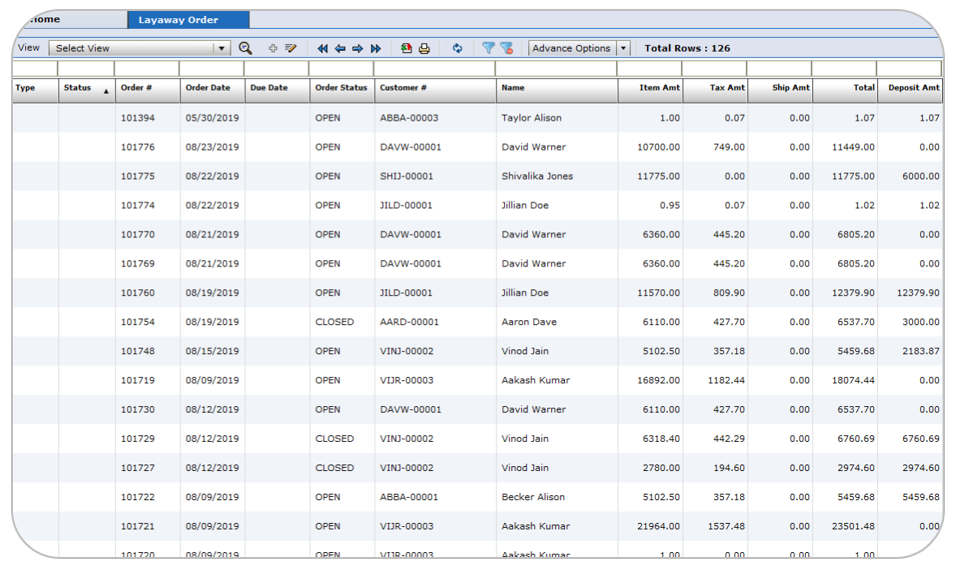
-
You can double click any order to view the item(s) details and history.
-
To track all layaway orders, click on POS (Orders) → Layaway → Layaway Order Tracking. On this screen, all open layaway orders will appear. By using any of the several search features, you can filter out an order.
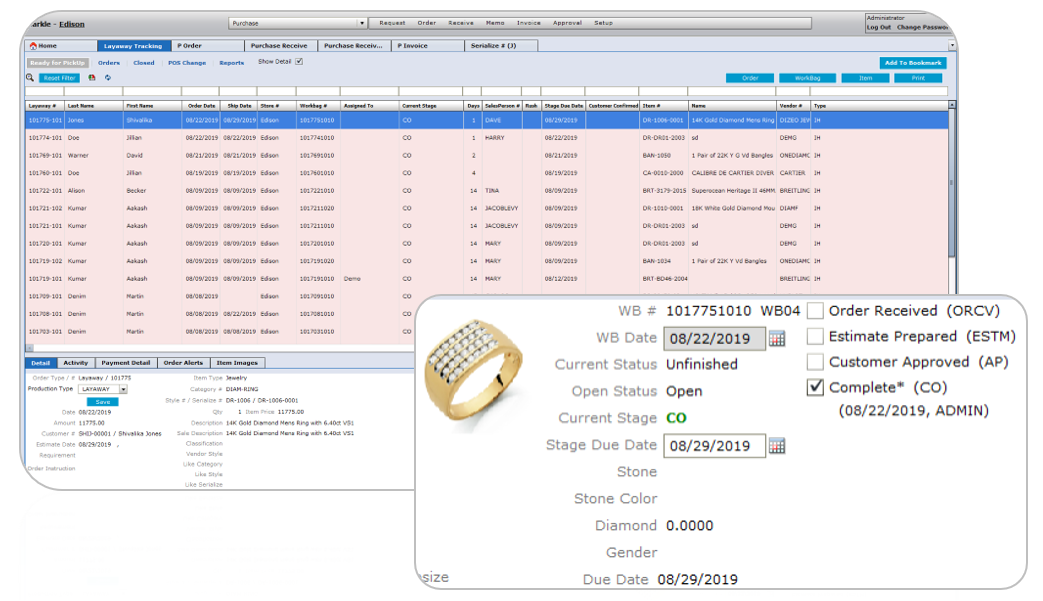
-
On the bottom right-hand side of the screen, you will see checkboxes designated for each stage of the process. As each stage is complete, check the box and refresh.
-
Once you click Complete* (CO), the plus sign will appear under the CO stage.
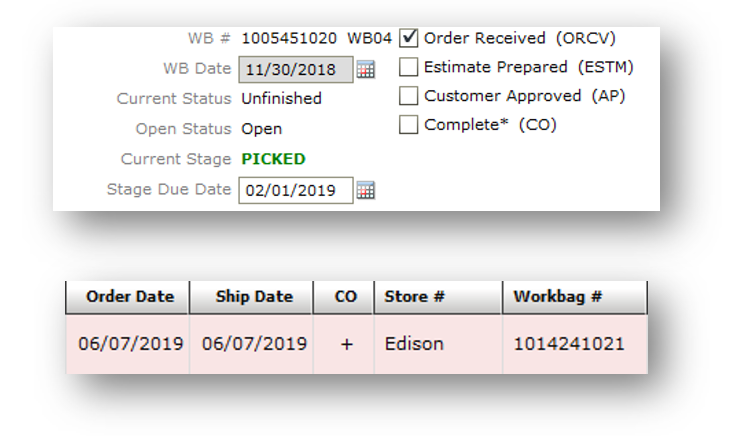
-
On the bottom left-hand side of the screen, you can see details about the highlighted order. You can also see its activity, payment detail, components required, and components used.
-
When a stage is check marked, its details will appear under the activity tab on the bottom left-hand side of the screen.
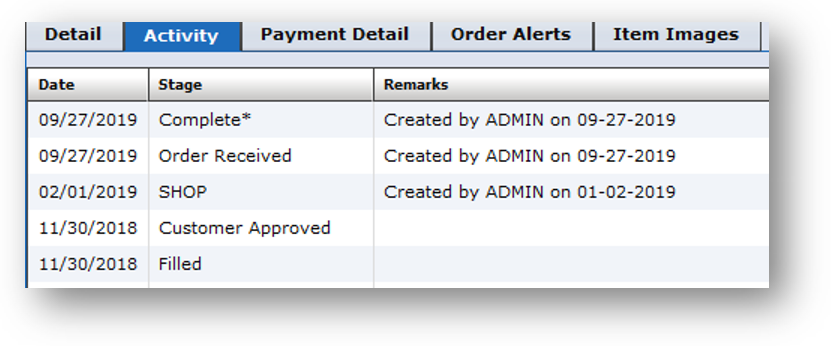
-
Each stage can be configured in back office, through Production → Setup → Workbag Stage.
-
The order will then appear under the Ready for pickup tab. All orders that appear under the Closed tab have already been picked up.