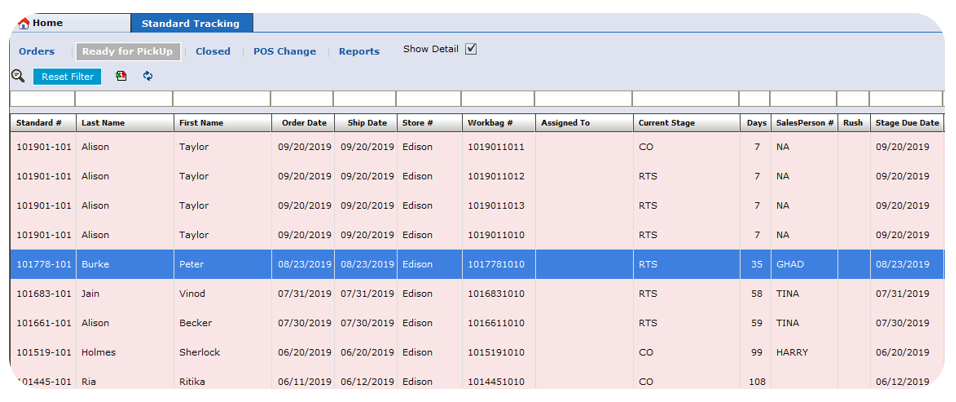Diaspark Back Office
Standard Order
- To view and track all standard orders, click on POS (Orders) → Standard → Standard Tracking. On this screen, all currently existing standard orders will appear. By using any of the several search features, you can filter out an order.
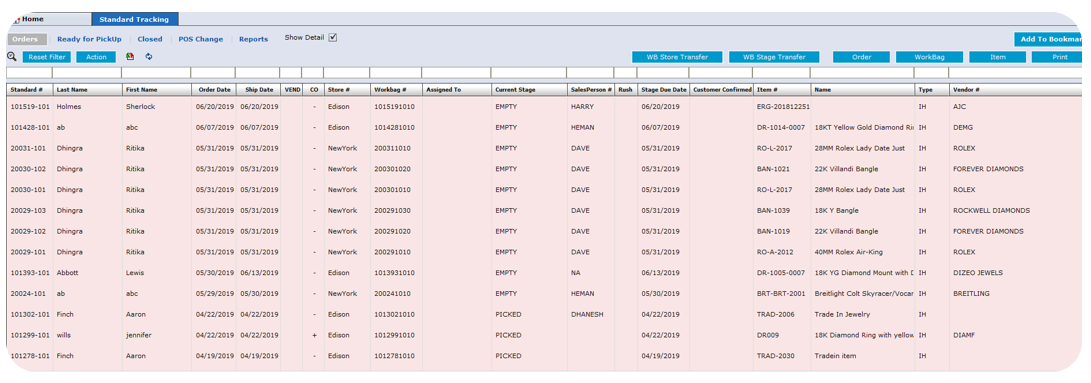
-
You can click any order to view the item(s) details and history.
-
On the bottom right-hand side of the screen, you will see checkboxes designated for each stage of the repair process. As each stage is complete, check the box and refresh.
-
To complete an order, check the Complete* (CO) box. Then, the plus sign will appear under the CO stage.
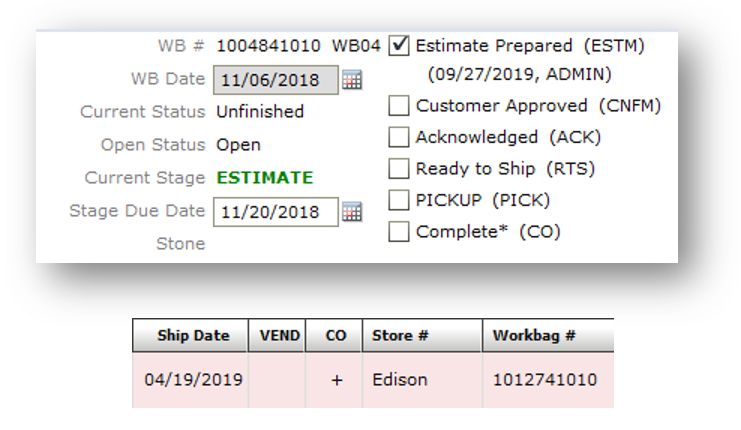
-
On the bottom left-hand side of the screen, you can see details about the highlighted order. You can also see its activity, payment detail, components required, and components used.
-
When a stage is check marked, its details will appear under the activity tab on the bottom left-hand side of the screen.
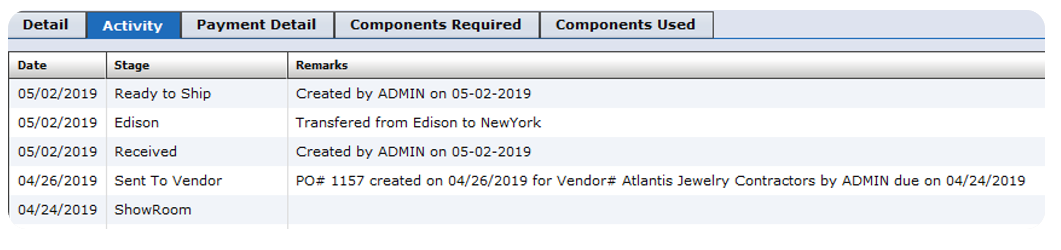
-
Each stage can be configured in back office, through Production Setup Workbag Stage.
-
Once complete, the order will then appear under the Ready for pickup tab. All orders that appear under the Closed tab have already been picked up.