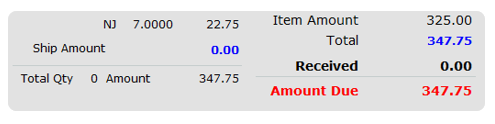Diaspark Retail Software
Return/Exchange
The Return/Exchange module is used to return items purchased from the store or exchange the customer’s item with a new item.
- To return an item or multiple items, click on the Return/Exchange module.
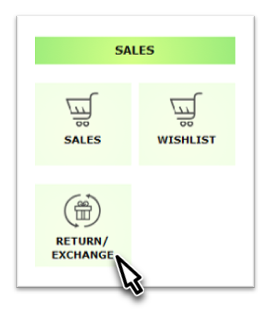
- Then, click the lookup icon next to Customer to search for and select the customer whose item or items are being returned.
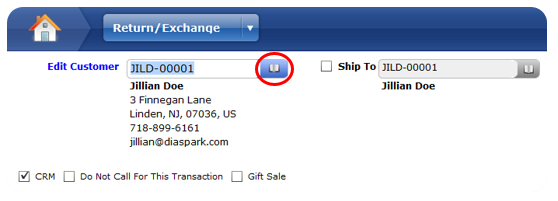
- If the customer is returning an item, click the Return button.
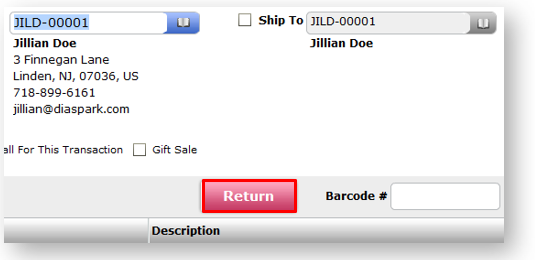
- You can either search the item by receipt #, Serial #, or you can click the By Item button. This button will display all of the customer’s previous purchases.
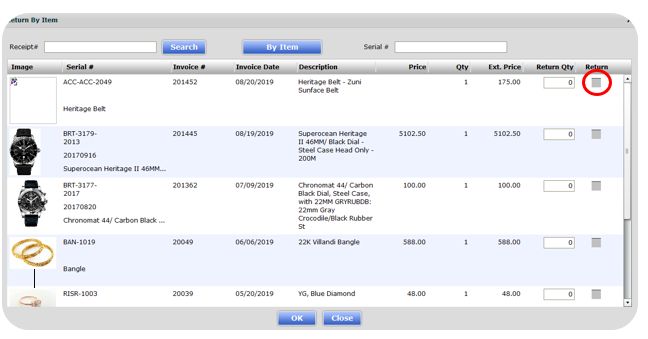
-
If you return by item, check the Return checkbox on the right-hand side of the screen next to the item(s) that need to be returned, and then press OK.
-
The total balance will then appear on the right-hand side of the screen. When you click the Payment button, include a minus sign in front of the balance to change the balance to zero.
-
The minus sign indicates that you will be withdrawing money and will be refunding it to the customer. If you are not exchanging the item with another item, click Save.
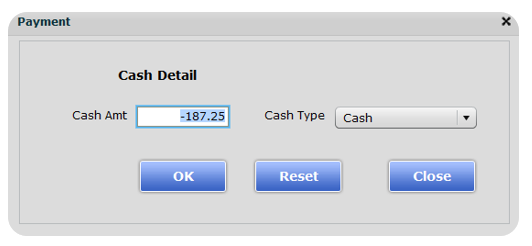
- To exchange an item for an item that is being returned, either scan the barcode of the new item or enter it in manually through the Style/SKU # and serial # lookup icons.
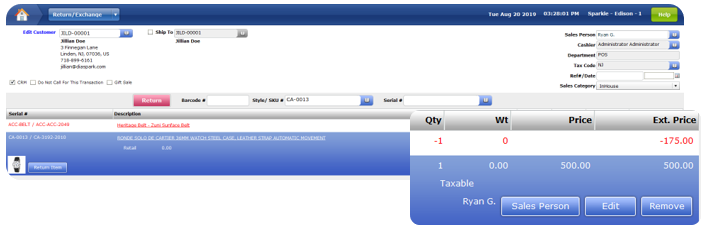
-
The item will then appear on the screen.
-
Note the item that is being returned will have a negative quantity.
The total balance of the items will appear on the right-hand side of the screen. Take payment, and save.