Diaspark Back Office
Watch Master (W)
The Watch Master (W) module is used to define the master, or parent, of any specific watch.
- To create a new Watch Master, navigate to Merchandise → Watch → Master (W). Here, you will see all of the categories with their corresponding masters. Click the plus sign to add a new entry.
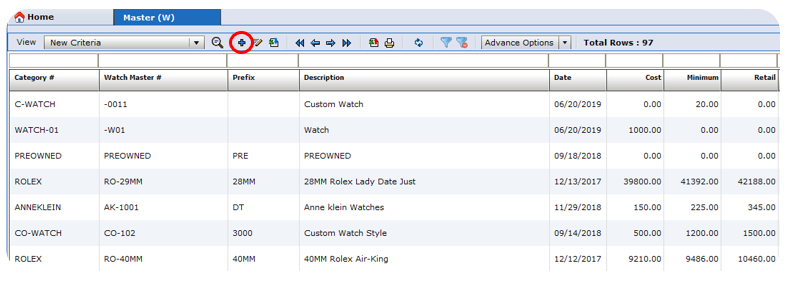
- On the left-hand side of the screen, enter the Category, Department, Description, cost, and other relevant details pertaining to the item.
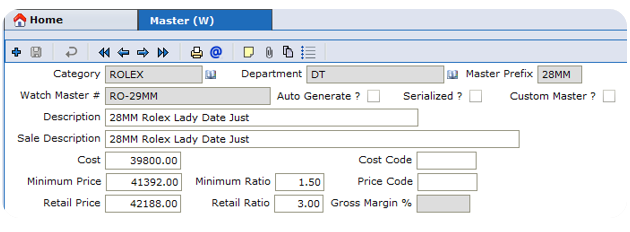
Next to Style/SKU #, there are three checkboxes:
Auto Generate: Used when you want to automatically generate a code.
Serialized: used if inventory has serial #s for this item.
Custom Master: used if this item is available for a custom design.
On the right-hand side:
Memo ? should be checked when all items for that specific style are on memo.
Has memo ? should be checked if there are multiple items for that specific style, but only one or some of them are on memo.
Auto Generate: Used when you want to automatically generate a code.
Serialized: used if inventory has serial #s for this item.
Custom Master: used if this item is available for a custom design.
On the right-hand side:
Memo ? should be checked when all items for that specific style are on memo.
Has memo ? should be checked if there are multiple items for that specific style, but only one or some of them are on memo.
- On the right-hand side of the screen, enter relevant details such as Vendor #, name, Vendor Model #, and alias (alias is used when importing data from existing database, the alternate design code used to map). You can also add an image by clicking the button with the three dots on it, or directly take a picture using the camera icon.
