Diaspark Back Office
A diamond certificate, also known as a diamond report, is a document that verifies a diamond's quality characteristics. In addition to the diamond's carat weight and measurements, a certificate includes grades for the diamond's cut, color and clarity.
-
To add a certificate, navigate to Diamond → Setup → Certificate.
-
Then, you will see a screen that displays all of the certificate entries. To add a new certificate, click the plus sign.
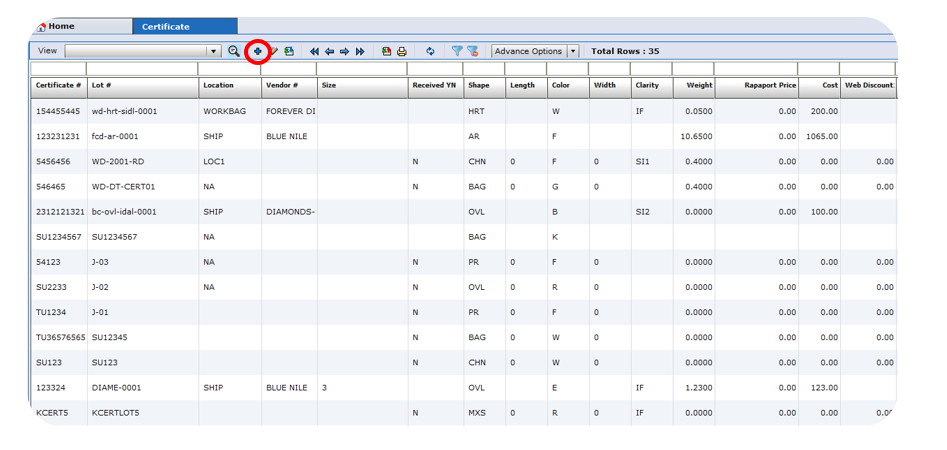
- Enter the Certificate # at the top of the screen. Under the detail tab, enter the details about the certificate such as the lot #, certification date, and vendor. You can also upload the certification file.
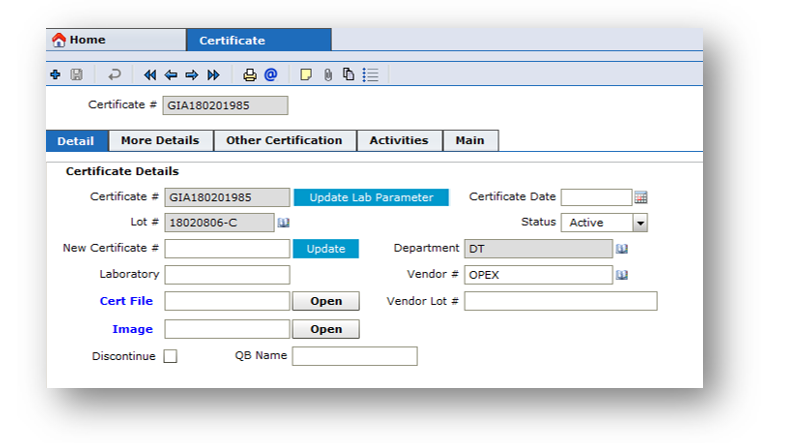
- At the bottom of the screen, you will be able to input certification specifics into the system.

- On the top right-hand side of the screen, you will be able to input the stone dimensions, costs, and discounts. You can also enter the Rapaport prices, which are the primary source of diamond prices.
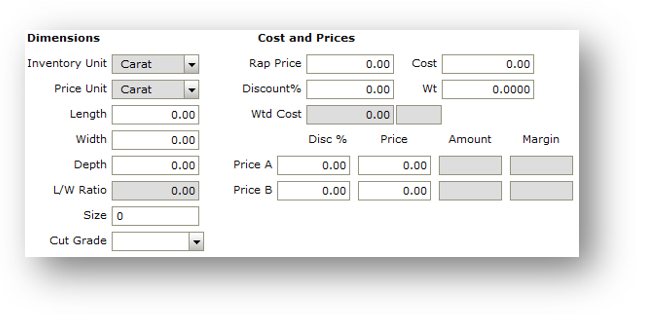
- Under the More Details tab, you can enter further details such as the certification type, purchase date, remarks, and internal comments.
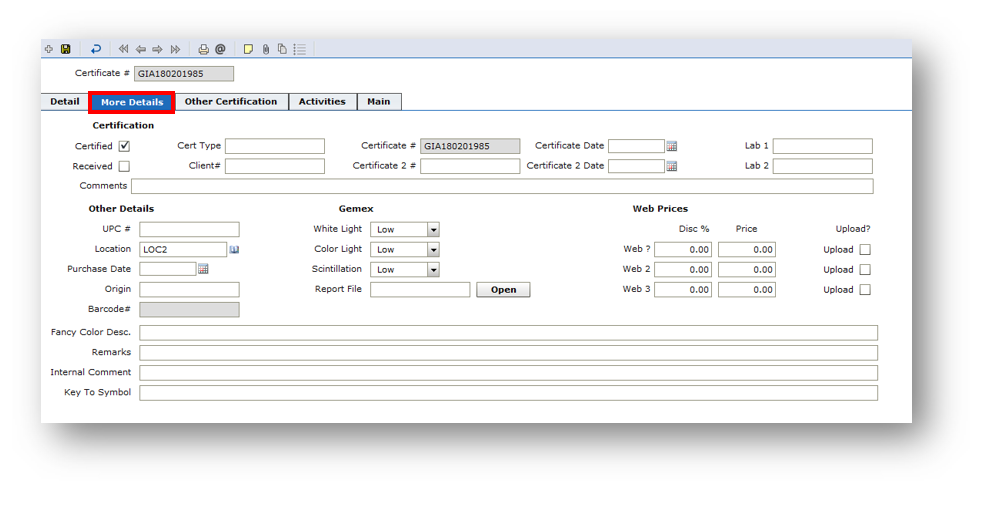
- Under the Other Certification tab, you will be able to add any other certifications and their details as well by clicking the plus button at the top of the screen.
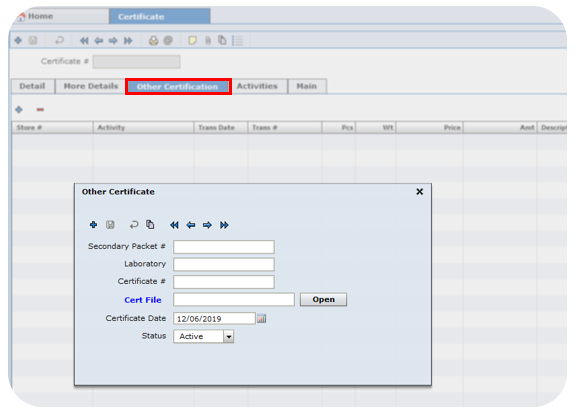
- The activities tab displays all of the activities that have occurred, and the Main tab allows you to enter details including the classification #, Group, and Bin Location # of the certificate.
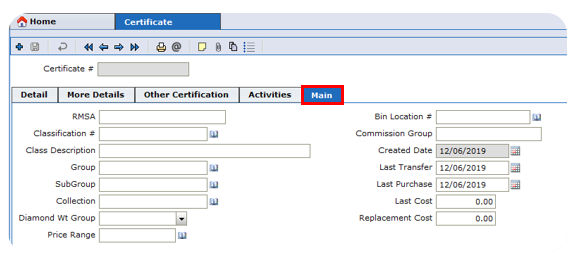
- Ensure you save when done.