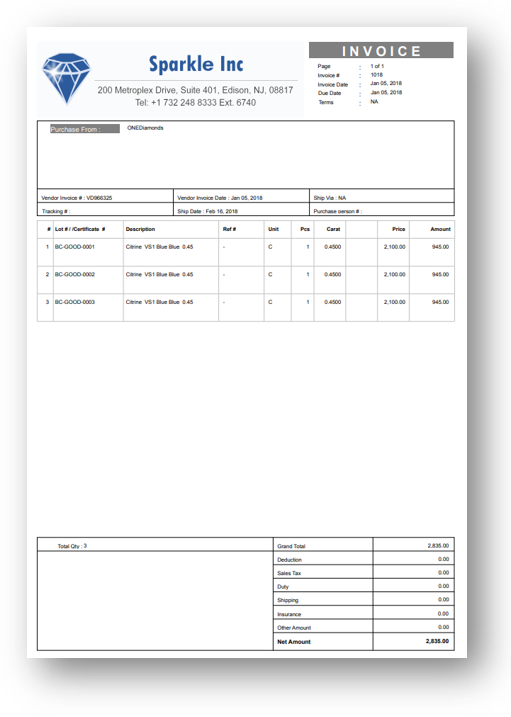Diaspark Back Office
Diamond Purchase Invoice
The Diamond Purchase Invoice module is used to create direct invoices and invoices from memos for diamonds.
-
To view all current diamond purchase invoices, click on Diamond → Purchase → Invoice. On this screen, all currently existing diamond purchase invoices will appear. By using any of the several search features, you can filter out an invoice.
-
To create a Diamond Purchase Invoice, click the plus sign at the top of the DP Invoice screen.
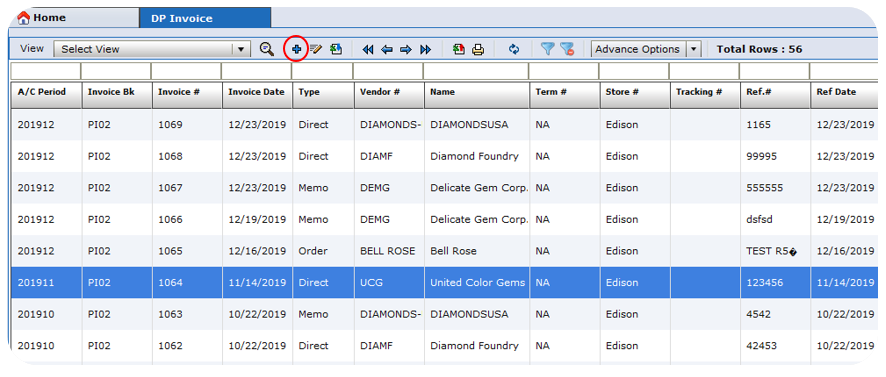
- Enter the Vendor #, Vendor Invoice #, and following details by using the lookup icons.
Note:
For the invoice type, Direct is used when no purchase order was placed to the vendor and Order is used when a purchase order was placed to the vendor. Memo is used when an invoice is being placed after the items were bought on memo.
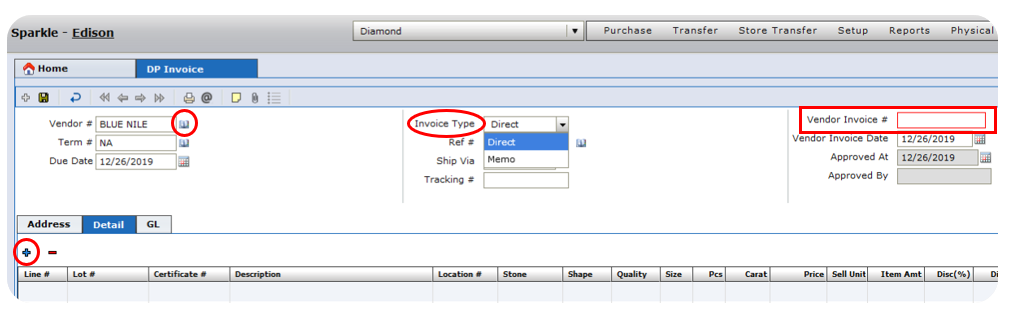
- If direct was chosen, click the plus icon indicated by the red circle above. Enter the Lot #, Location #, and any other relevant details. Either enter the Pcs or Carat weight depending on the Sell Unit, and save.
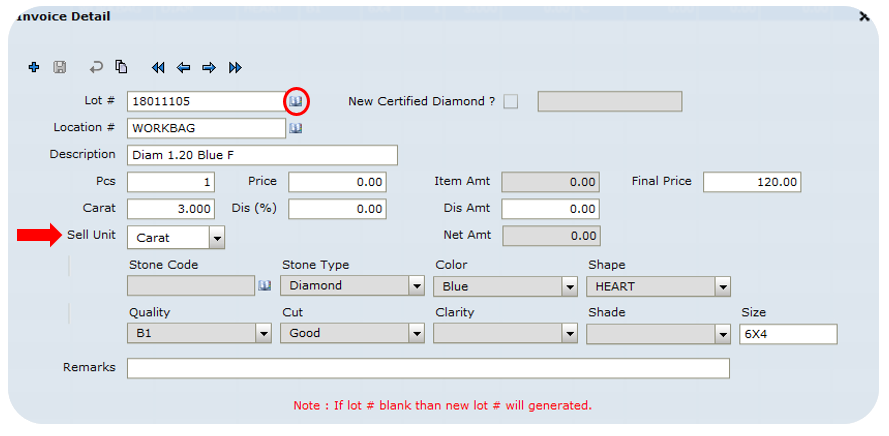
- If the Invoice type is Memo, click the fetch records icon indicated by the red circle above to select from memos that have already been placed.
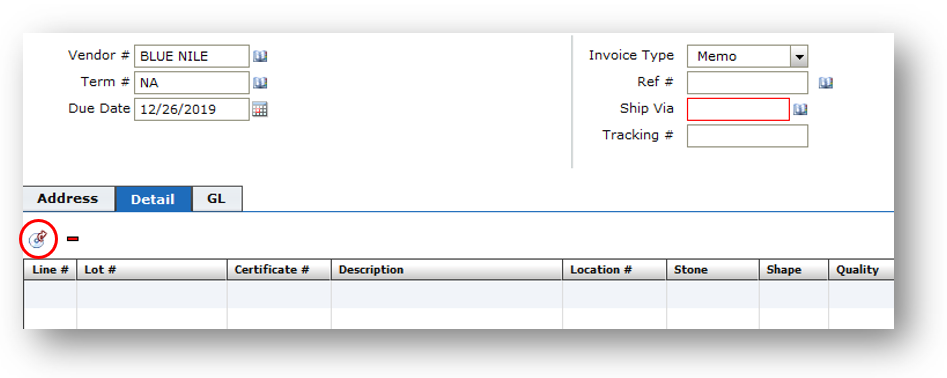
- All of the records from the specific vendor you chose will appear. By default, the Select YN values will be 'N'. Click on the checkboxes to choose from all of the open memos (you can select multiple), and then press the Select button at the bottom of the window. You can also click the Select All ? checkbox at the bottom to select all of the open memos from this window.
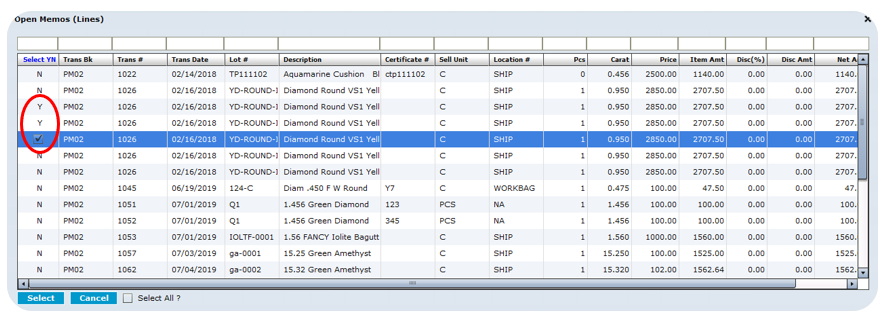
- Then, all of the items will appear on the screen. Ensure that you save when done.
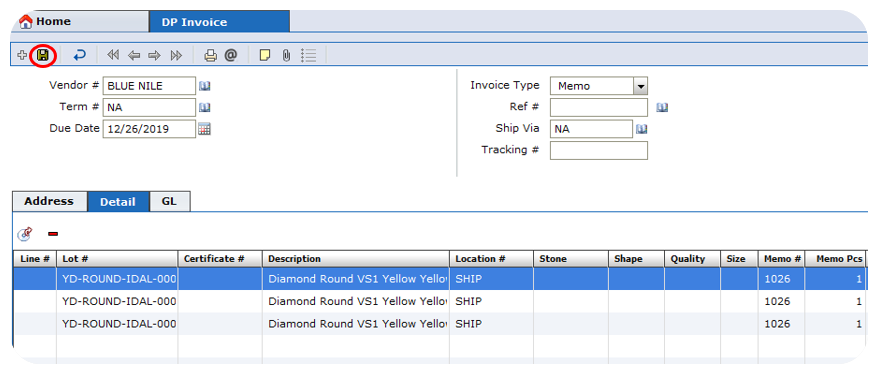
- Print the receipt by clicking the print icon at the top of the screen if necessary.