Diaspark Back Office
Diamond lots are large groups of mixed styles and pieces of diamonds that are generally sold by carat weight or total number of pieces.
To setup a diamond lot, navigate to Diamond → Setup → Lot.
- Then, you will see a screen that displays information about each lot that has already been created, such as lot #, description, stone type, cost per pieces, cost per carat, etc.
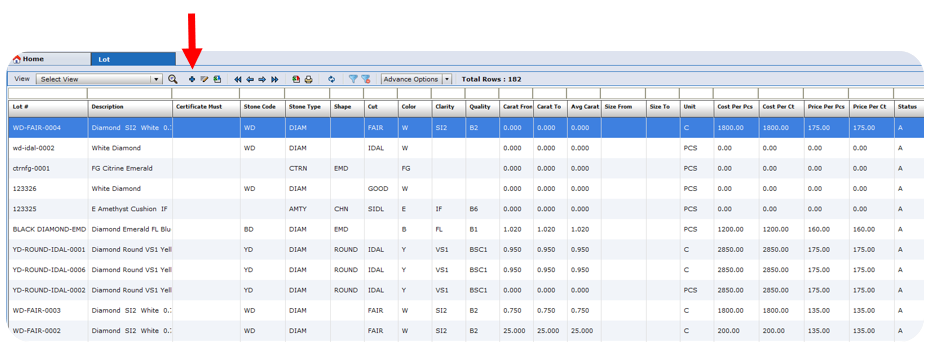
- Click the plus sign at the top of the screen to add a new entry for a diamond lot. If you wish to import an excel file, click the import icon at the top of the screen.
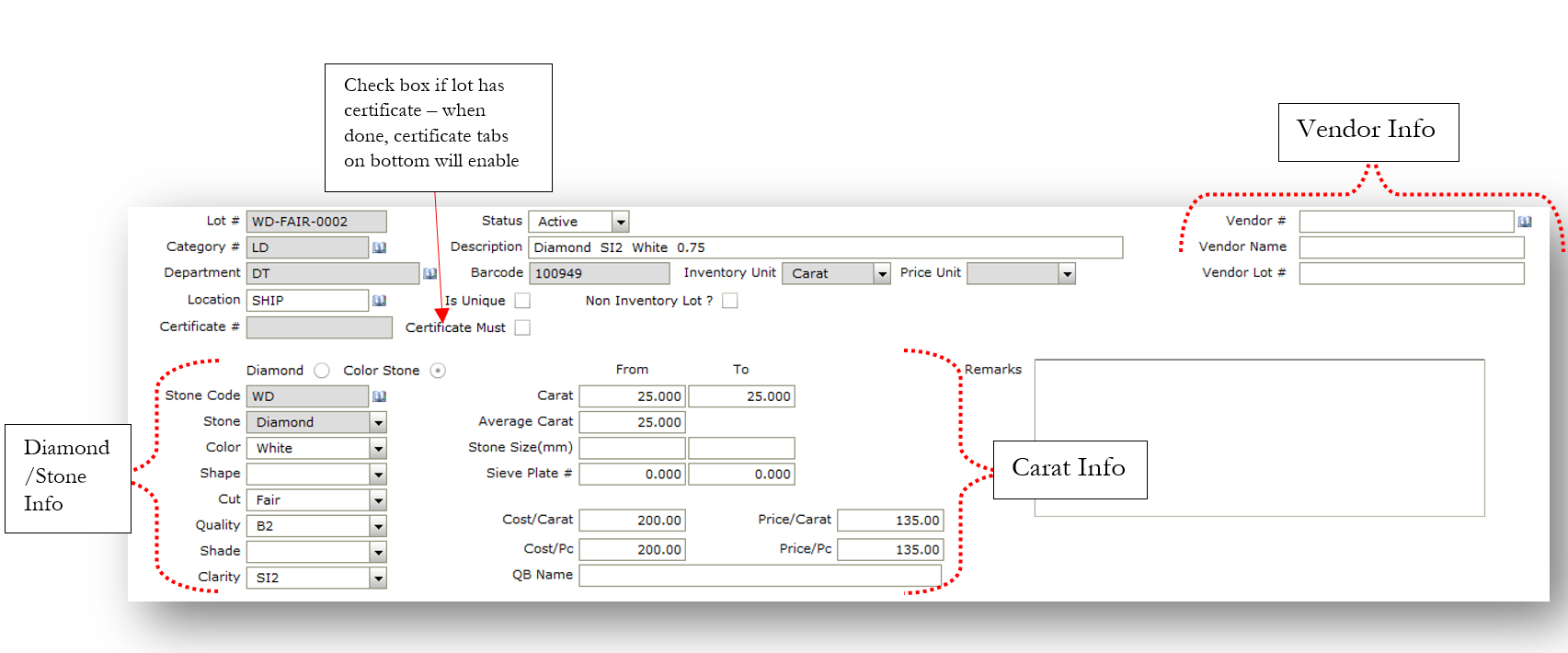
Fill out the applicable information of the diamond lot, including the diamond/stone, carat, and vendor information. If you select the "Certificate Must" checkbox, the certificate detail tabs on the bottom of the screen will enable.

- The activities tab will show you what transactions have been completed with this lot, including invoices and memos along with their respective quantities and prices.
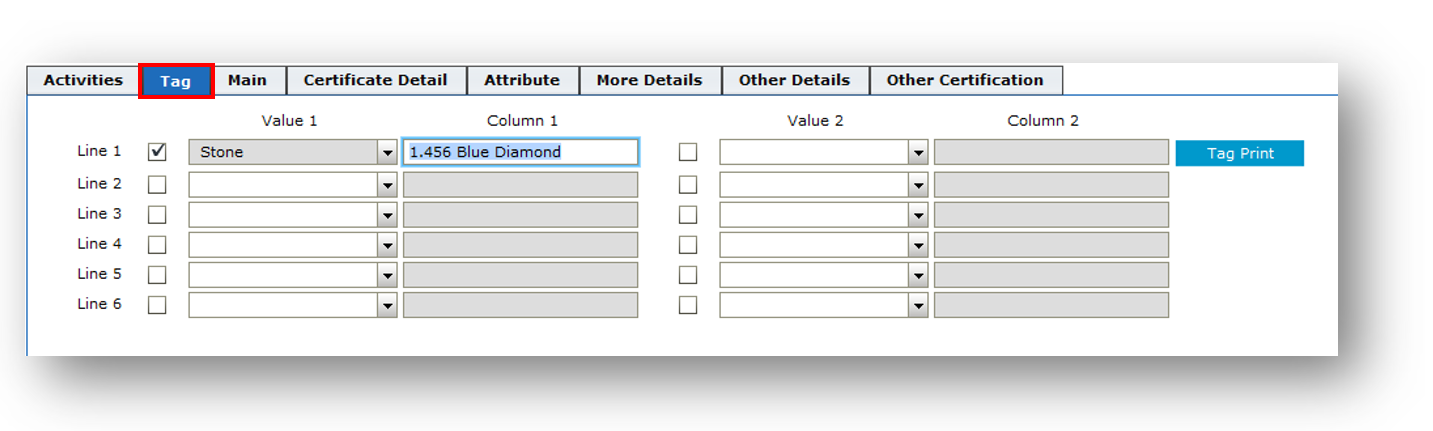
- The Tag tab allows you to print a label with customizable wording. For each line on the tag, click the respective line checkbox and input what information you would like displayed. Then, click the Tag Print button on the right hand side.
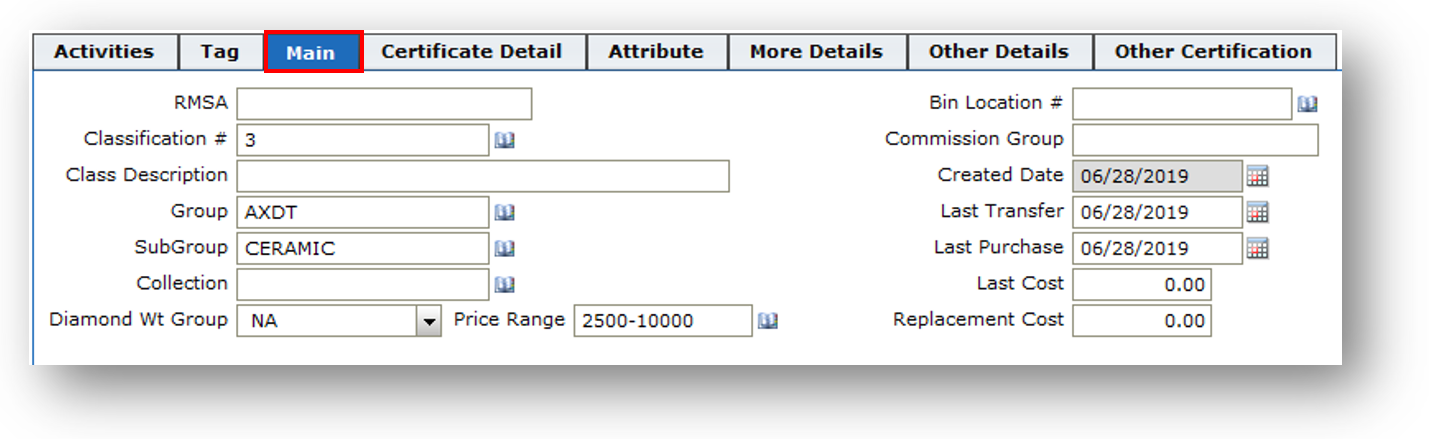
- The Main tab is used to classify each lot and input information such as the Classification #, Group, Collection, and Bin Location #.
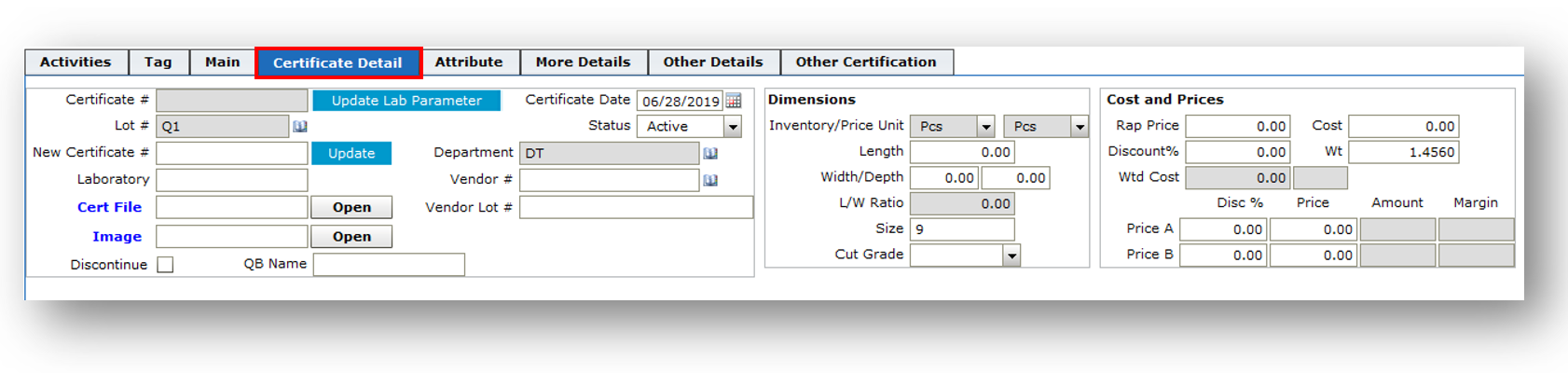
- If the Certificate Must checkbox on the top is checked, the Certificate Detail tab and the following tabs will be enabled. Here, you can enter the certificate #, file, or image of the certificate. You can also manually enter its dimensions, costs, and prices.

- The Attribute tab is used to enter the specific details of the lot from the certificate, such as its shape, cut, and culet.
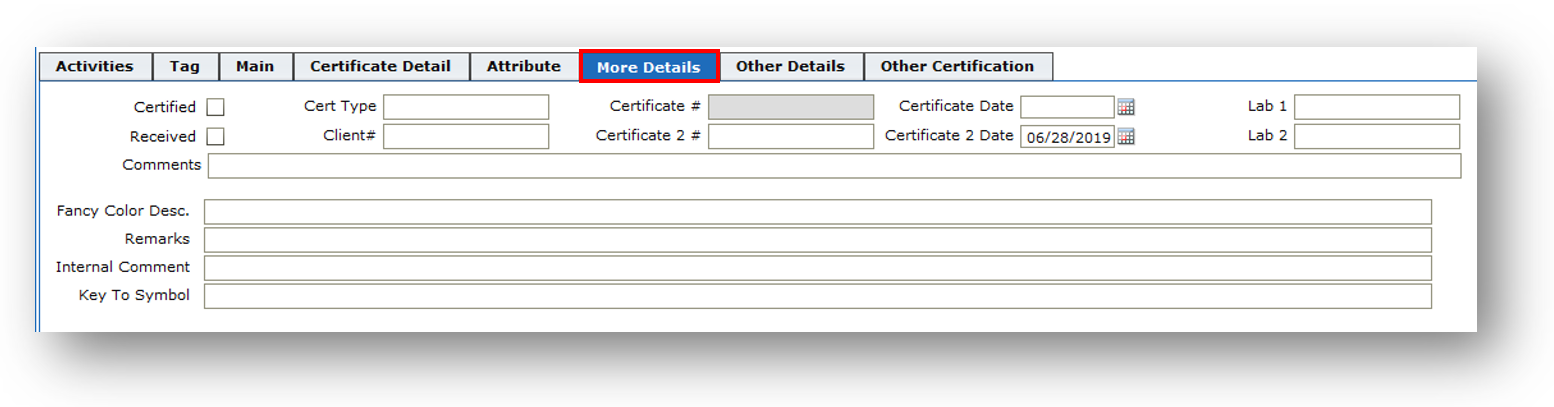
- The More Details tab is used to input details about an additional diamond lot certificate that can be referred to in addition to the original one.
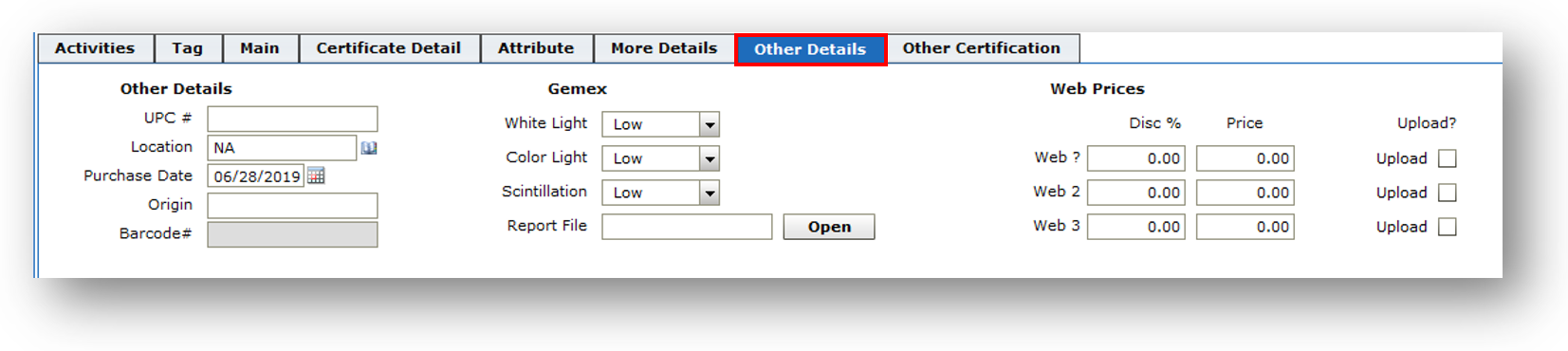
- The Other Details tab is used to enter other details such as the UPC #, Gemex details, and upload web prices.
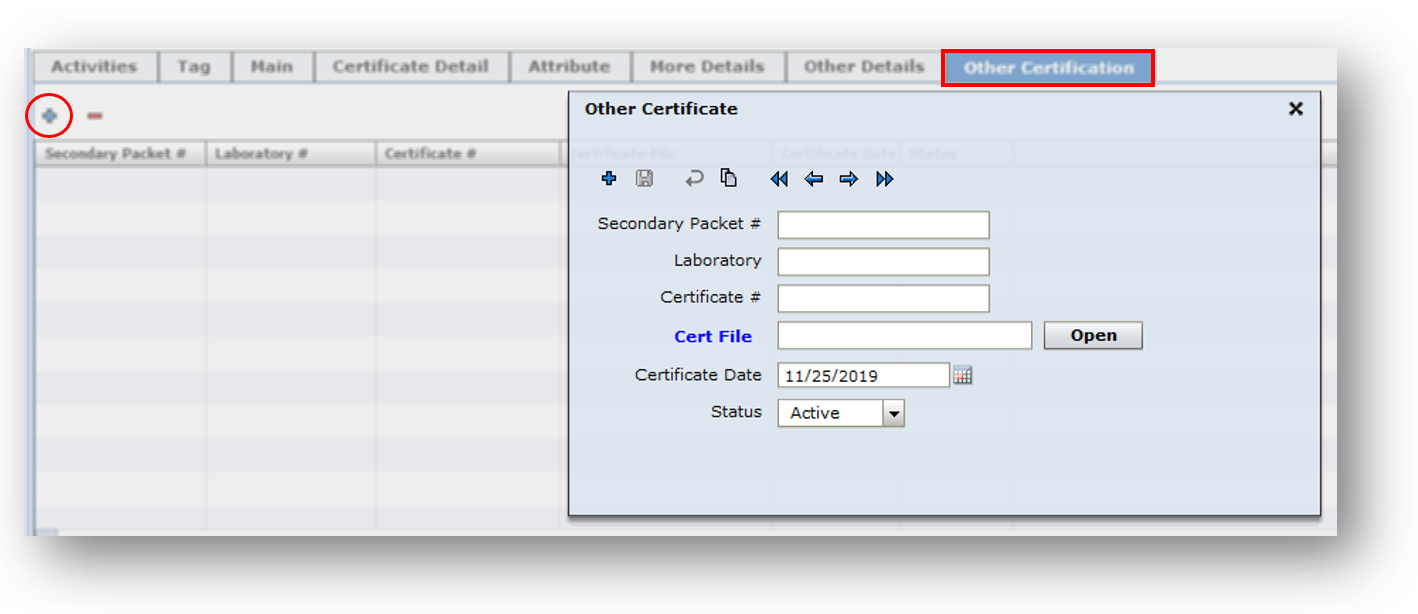
-
The Other Certification tab is used to upload additional certificates. Click the plus sign on the left hand side of the screen to add a new entry.
-
Ensure that you save when done.